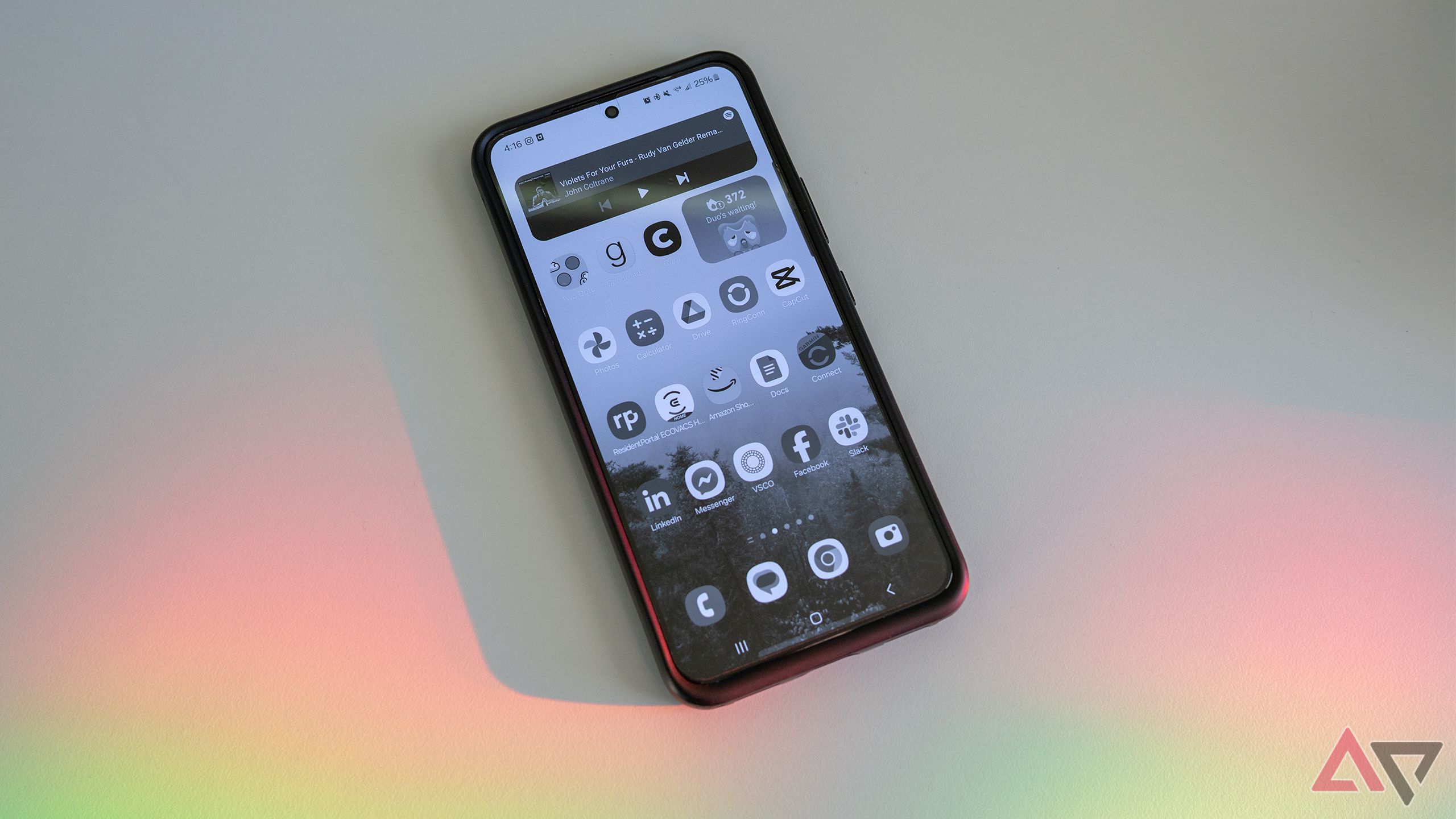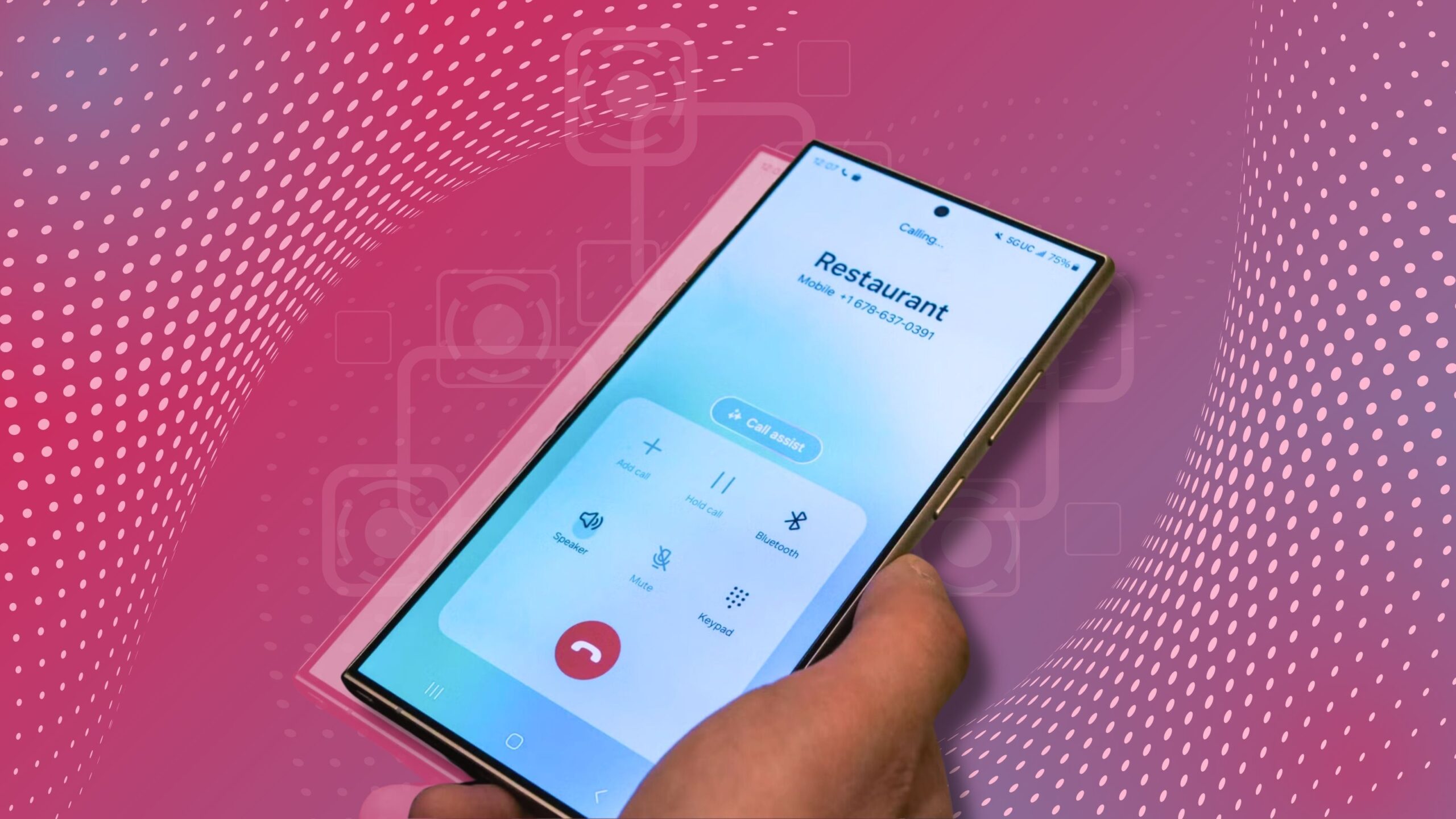Picking up your phone and seeing a black-and-white display can be jarring. I’ve been there, worrying that something broke when the display remained monochrome after restarting my phone. This problem isn’t specific to one operating system. All phones, from budget Android phones to iPhones, can have issues with black-and-white displays. The cause of a black-and-white screen is simple. The fixes are quick and easy, and you’ll bring color back to your life in no time.
Read our review
Google’s Pixel 9 display is as good as it gets
The Pixel 9’s Actua display is the real deal
The following steps were completed on a Samsung Galaxy S22. The exact menu names and locations may differ on other phones.
How to fix a black-and-white phone screen
There are a few things that cause a black-and-white phone screen. That means there are many simple and straightforward fixes you can try. Below, you’ll find some of the most common problems and the solutions to fix them.
A temporary software glitch or app problem
If your phone is in color one minute and black-and-white the next, there could be a temporary issue with the OS or an app. A simple restart could bring color back to your phone.
- Restart your phone by holding the power button.
- When the power off menu appears, select Restart.
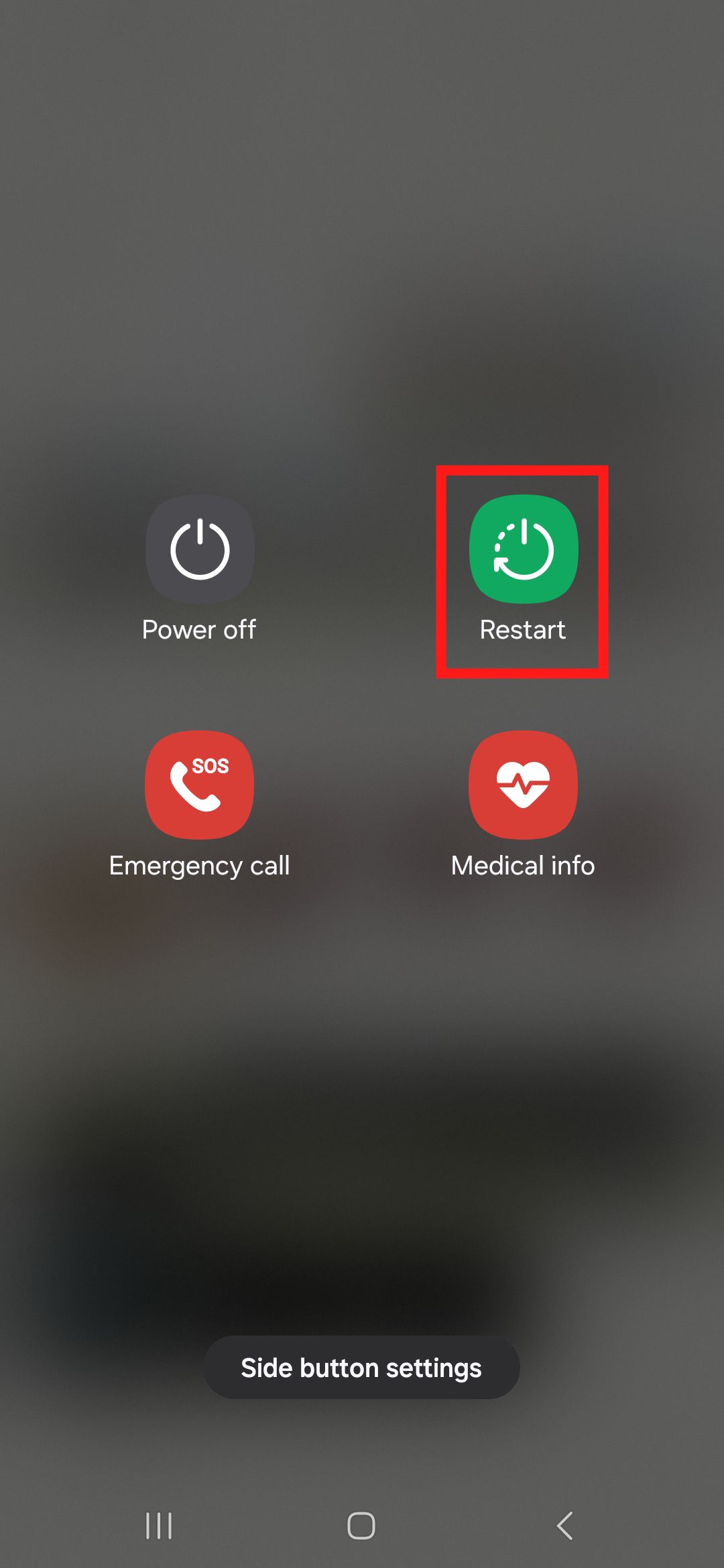
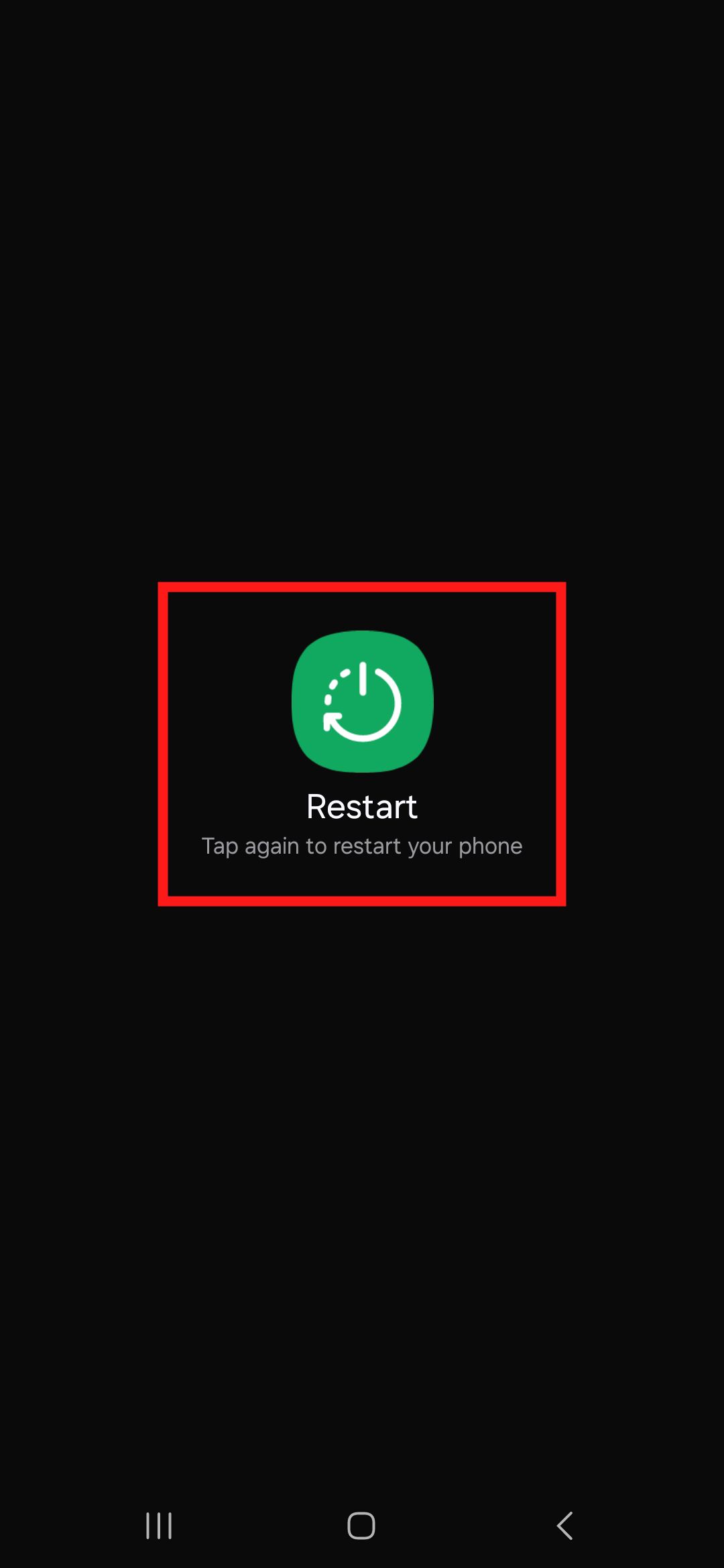
Sleep mode is activated
All devices running Android 9 and higher have a Sleep Mode feature. When activated, that feature turns the display black-and-white to protect your eyes and circadian rhythm. Activating Sleep Mode on your phone and wearing a Samsung watch with Sleep Mode set up could cause your problem. Changing the settings on your watch can turn on Sleep Mode on your phone when you log in to the same Samsung account on both.
- Go to Settings.
- Scroll down and select Modes and Routines.
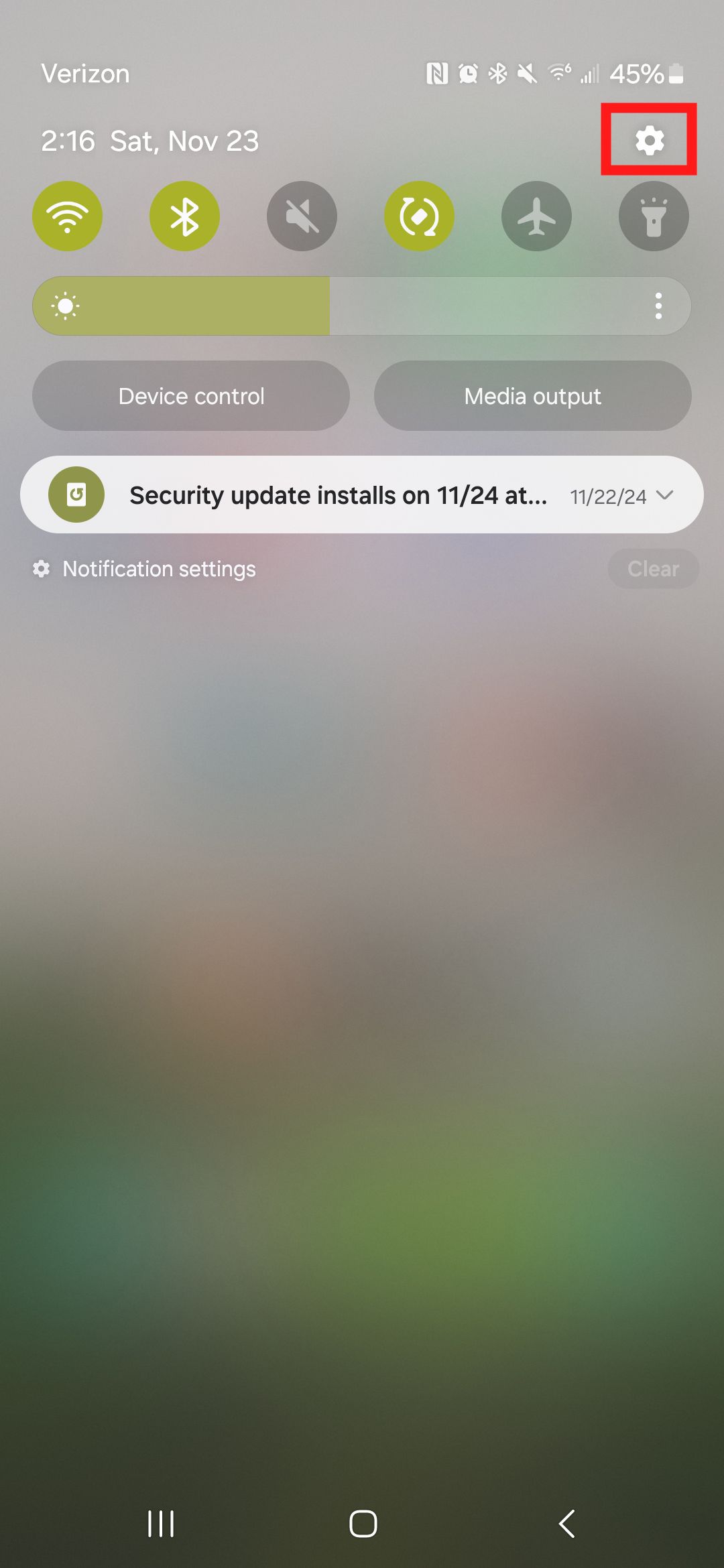
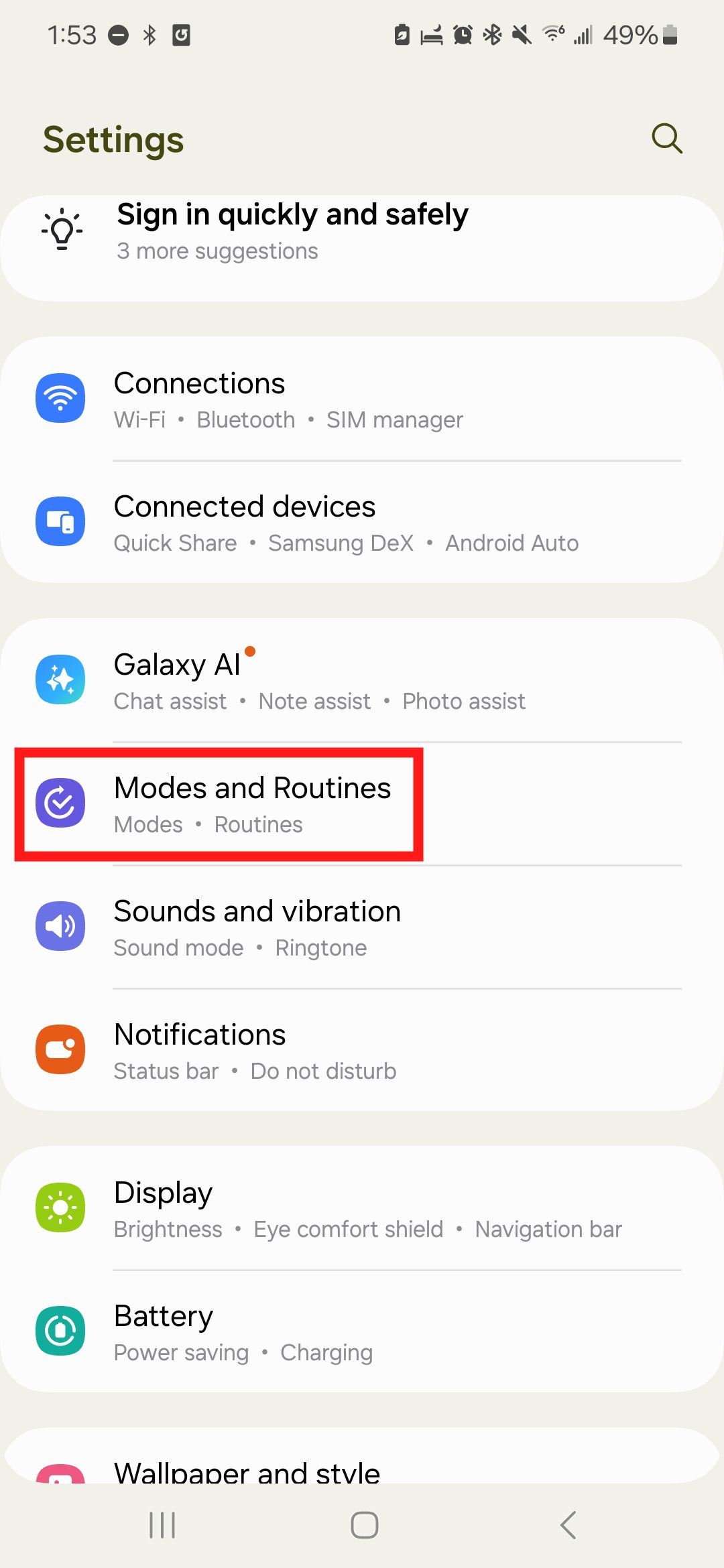
- Select Sleep.
- Check if Sleep Mode is turned on.
- If Sleep Mode is on, check if Grayscale is turned on under Other actions.
- Tap Turn off to end Sleep Mode and bring color back to your phone.
- Tap Other actions to use sleep mode without a black-and-white display.
- Tap the minus sign (—) next to Grayscale.
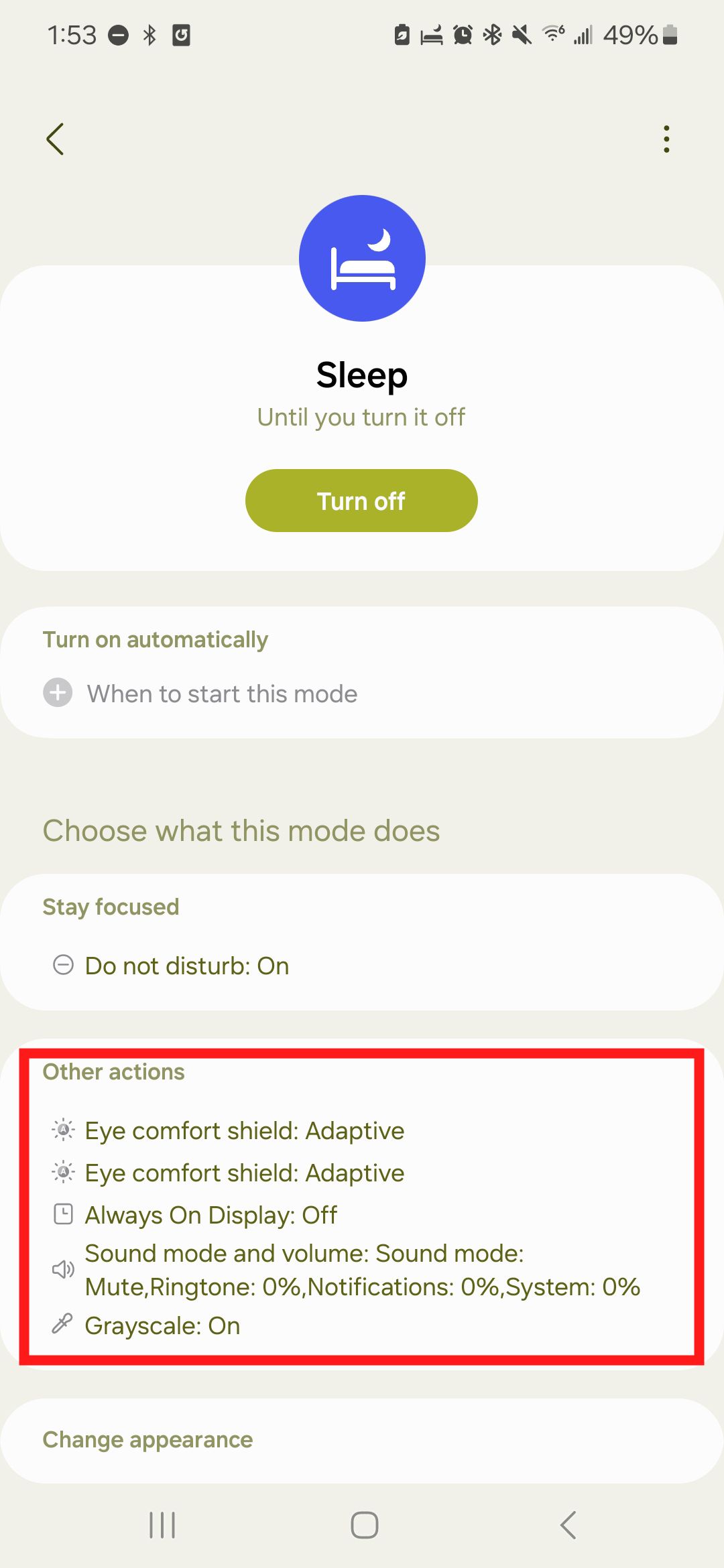
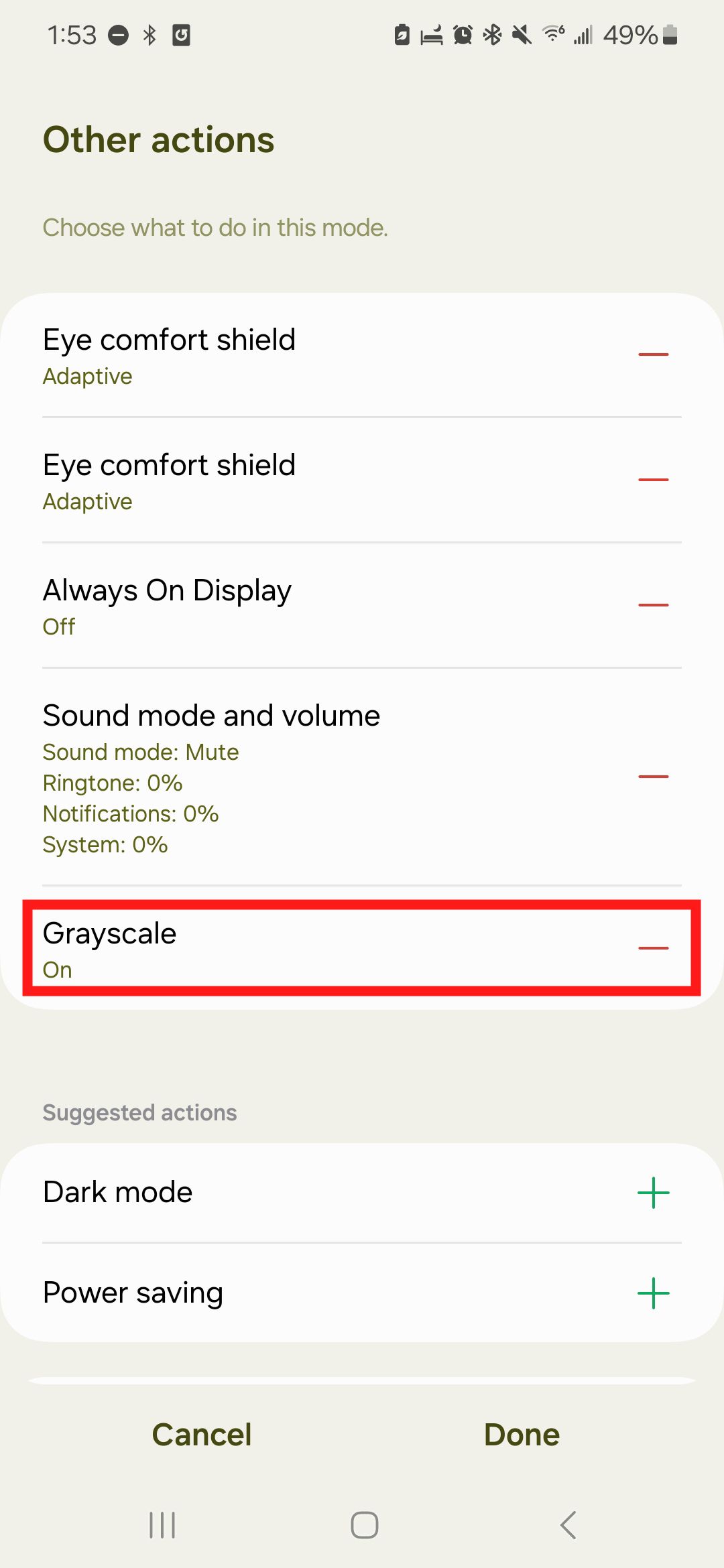
- Tap Done.
A problematic new app
If you install a new app and notice a black-and-white screen, the new app could be to blame. You may need to uninstall that new app to fix the issue.
- Open your app list.
- Tap and hold the app you want to remove.
- Tap Uninstall.
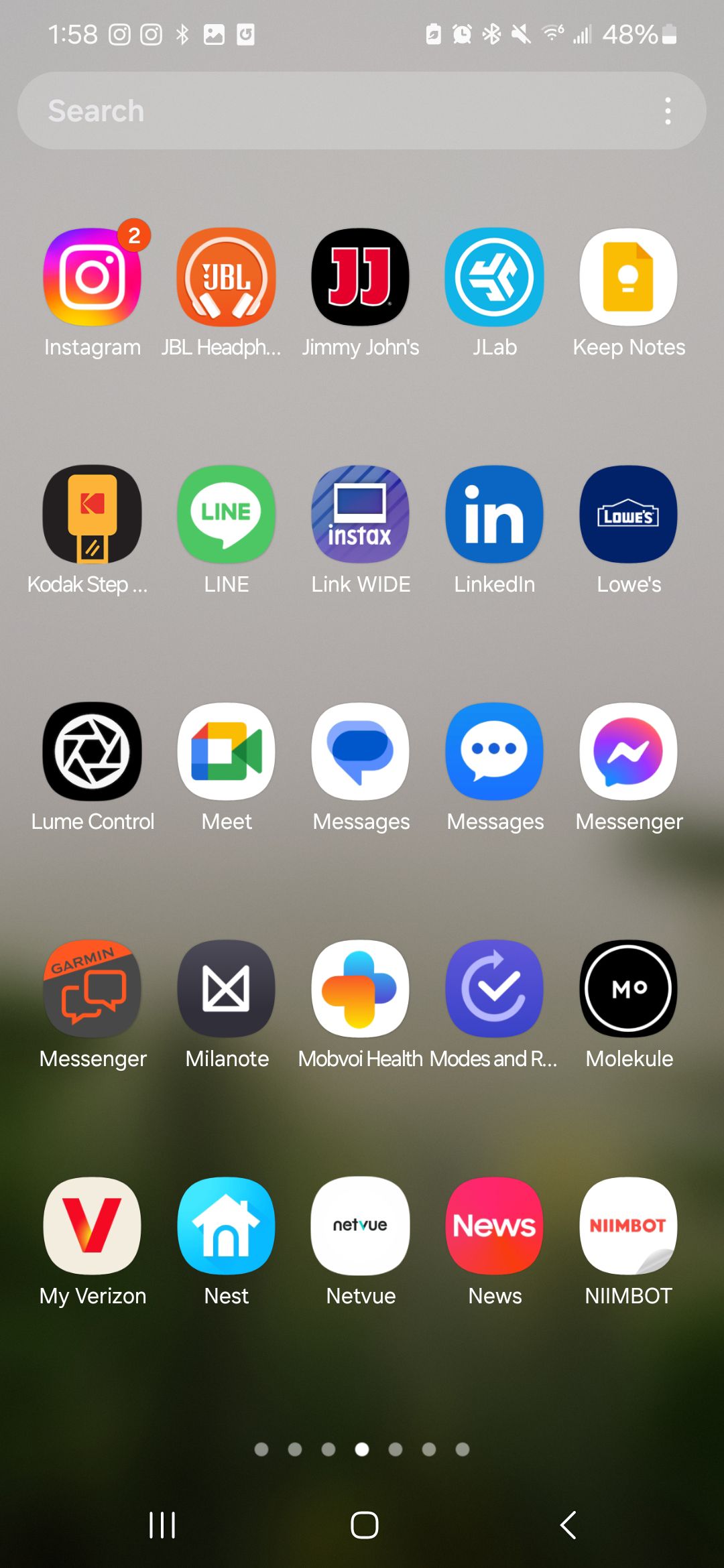
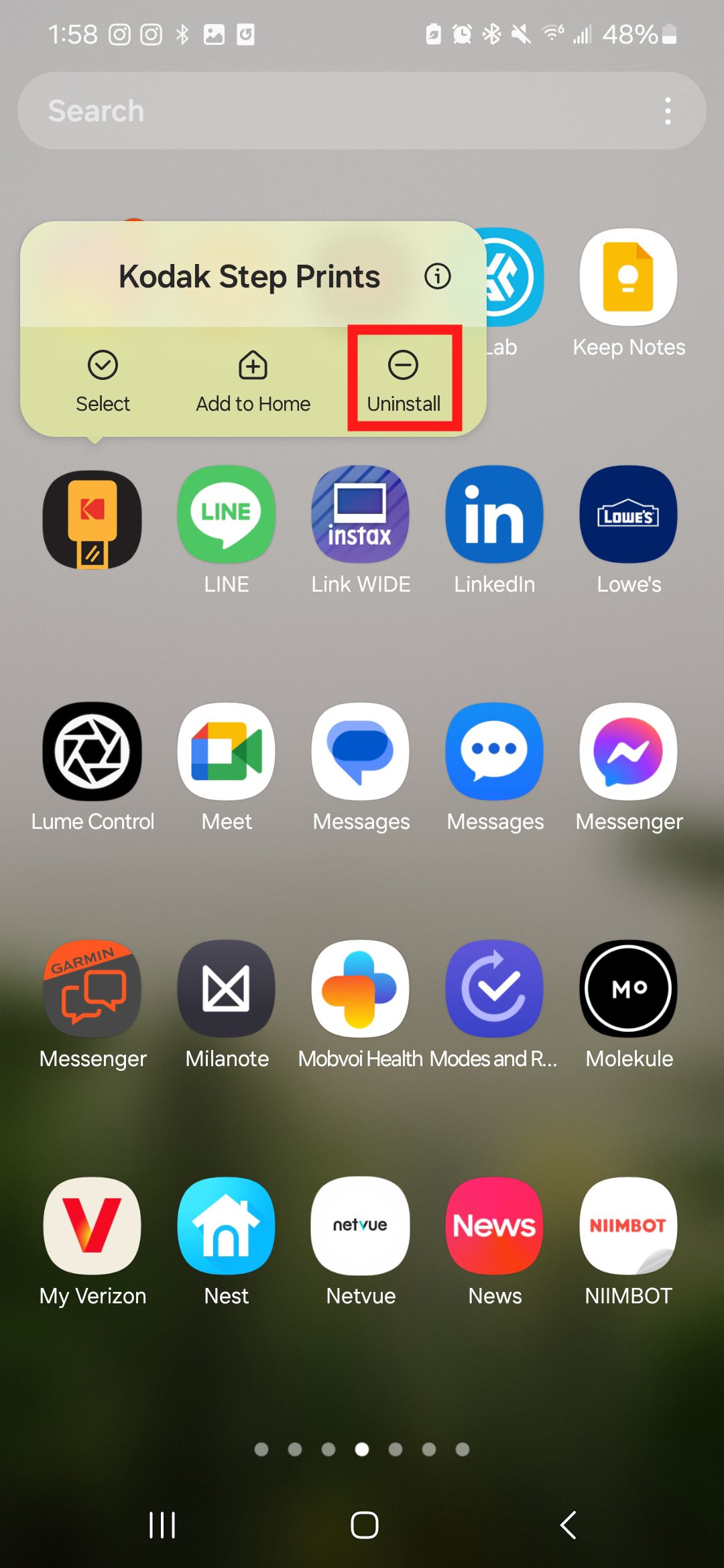
- A message with the app name appears, asking if you want to uninstall this app. Select OK.
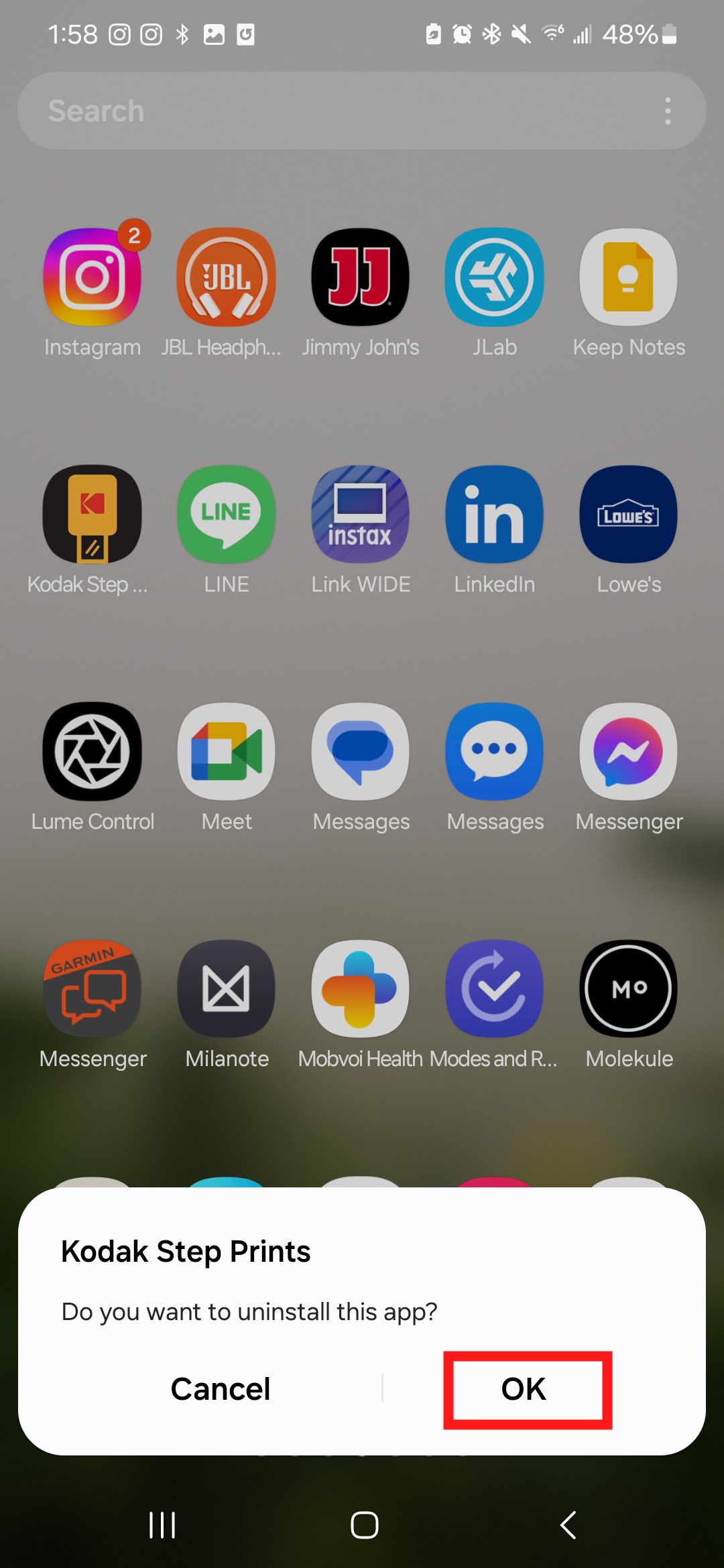
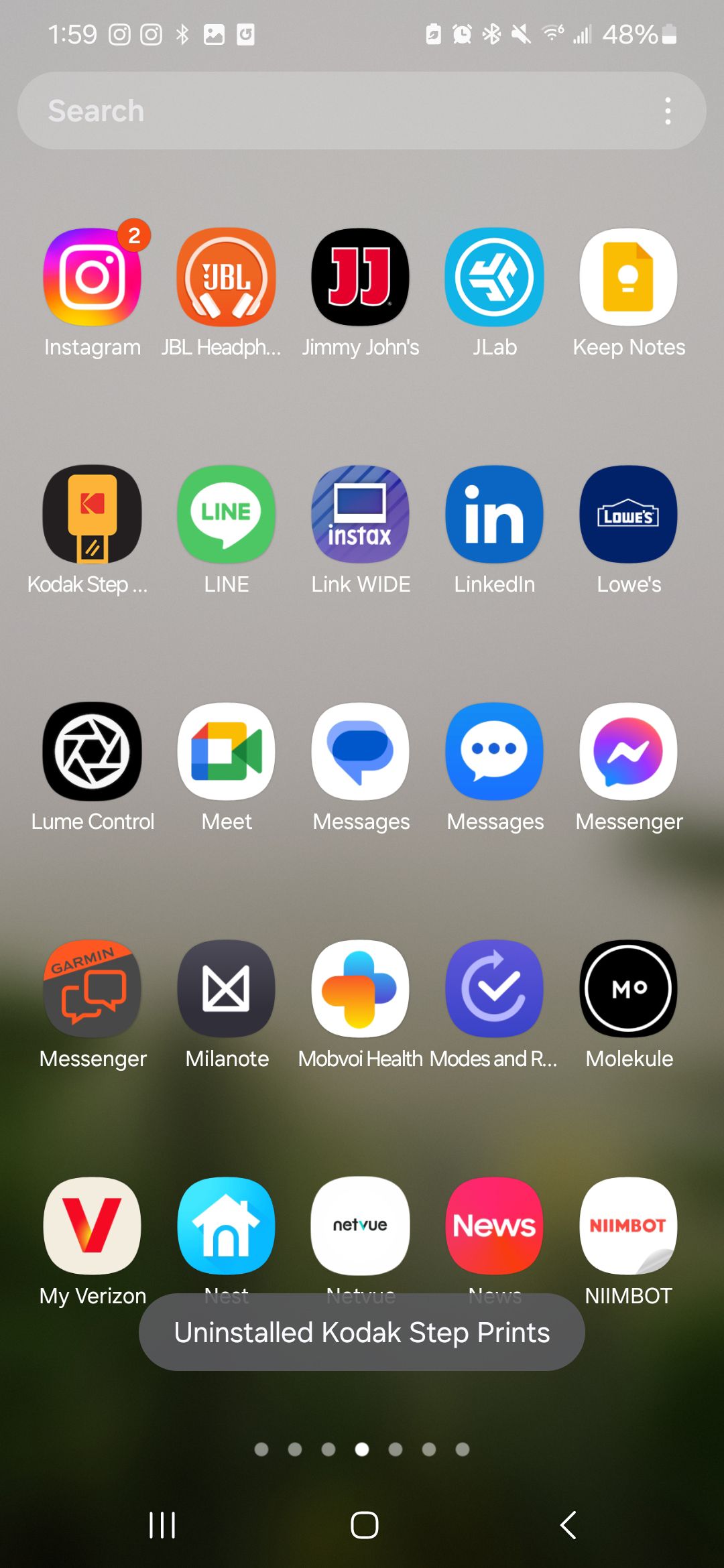
The display goes back to color after uninstalling it if an app was the problem. You can also start your Android in Safe Mode to check if an app caused the black-and-white display without uninstalling it. One of your apps is the cause if you see normal color in Safe Mode.
Battery saver settings
Vibrant, bright displays chew through battery power. Some battery-saver features change your phone’s theme and display settings to extend battery life.
- Open the Settings menu.
- Scroll down and select Battery.
- If toggled on, tap the toggle switch next to Power saving to turn off Power saving mode.
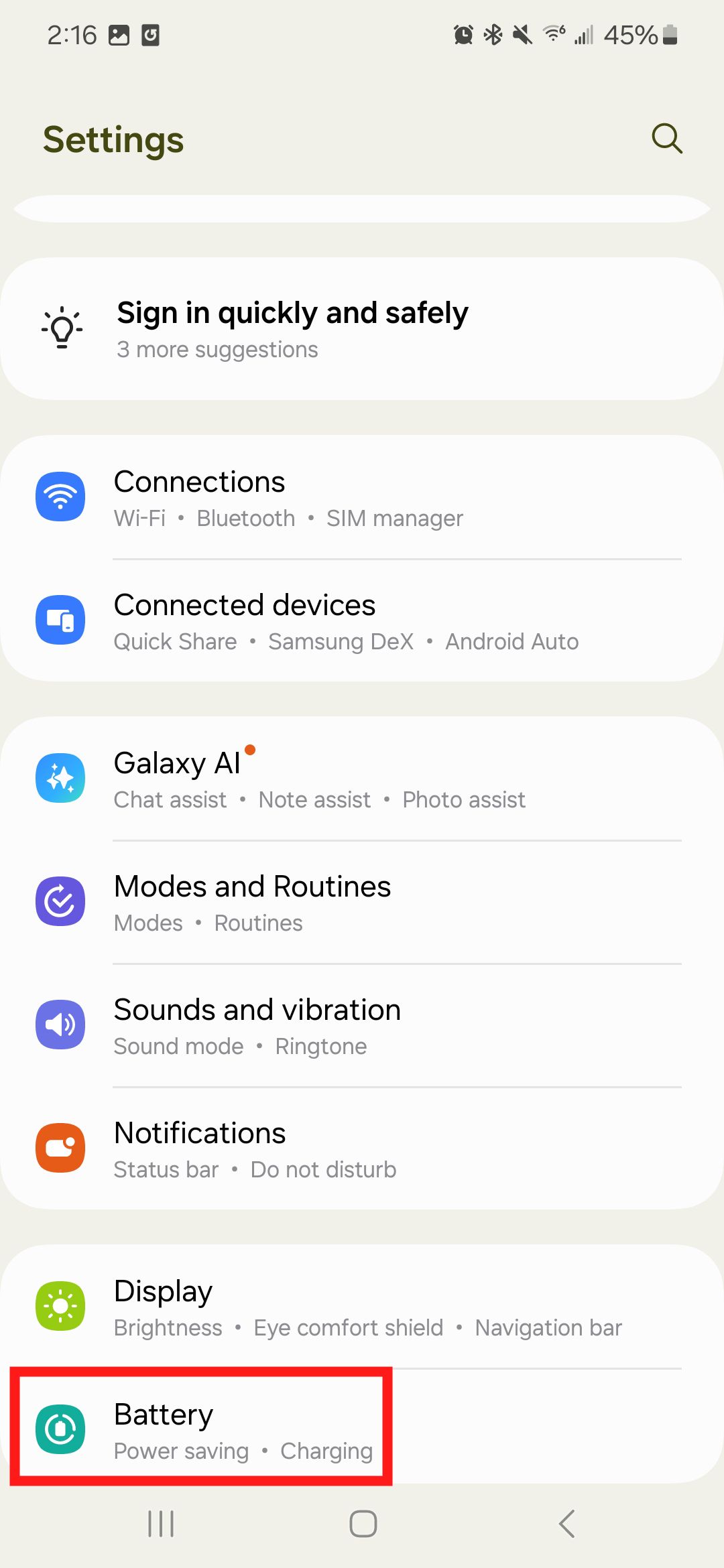
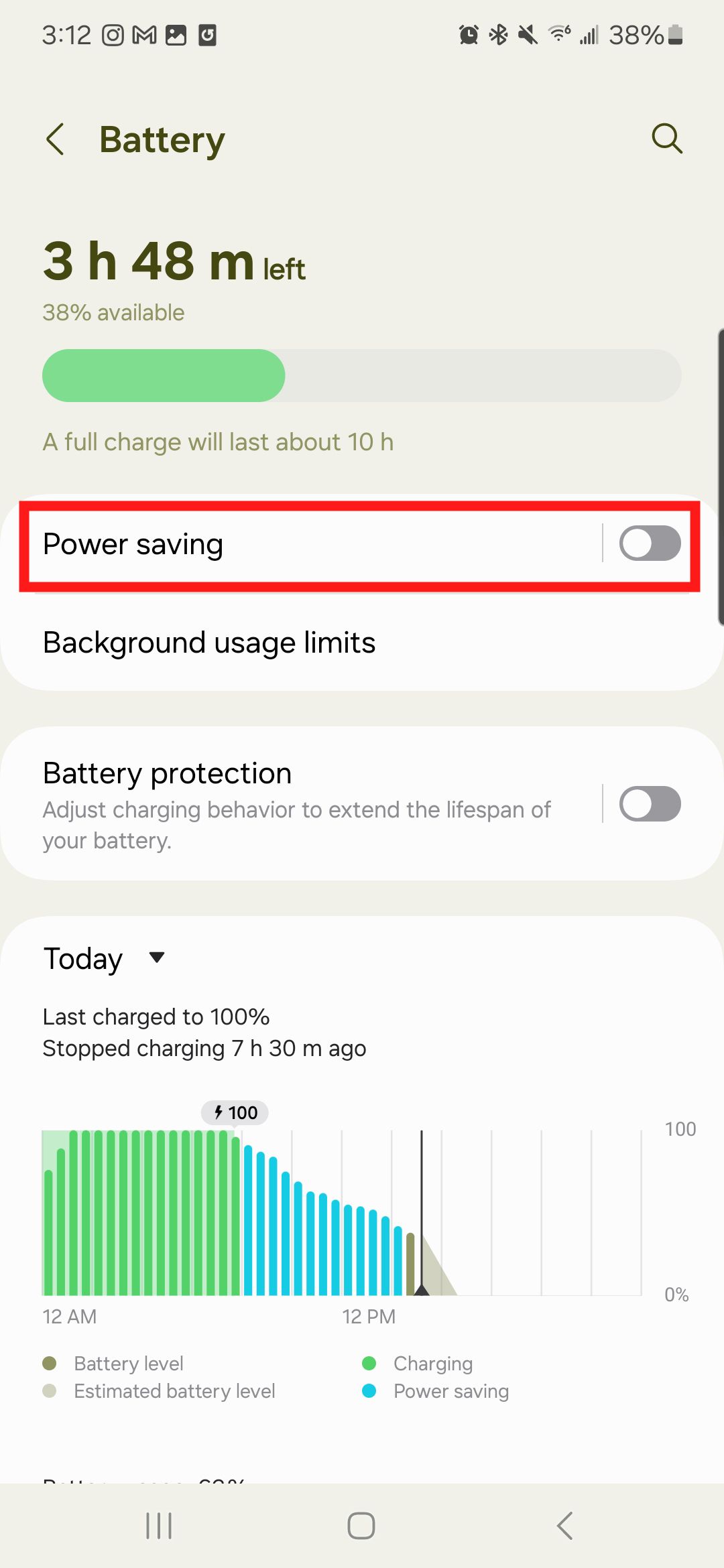
Dark mode is turned on
Dark mode reduces or eliminates blue light coming from the display. As a result, certain apps could appear in black-and-white.
- Open the Settings menu.
- Tap Display.
- Tap Light to turn off dark mode.
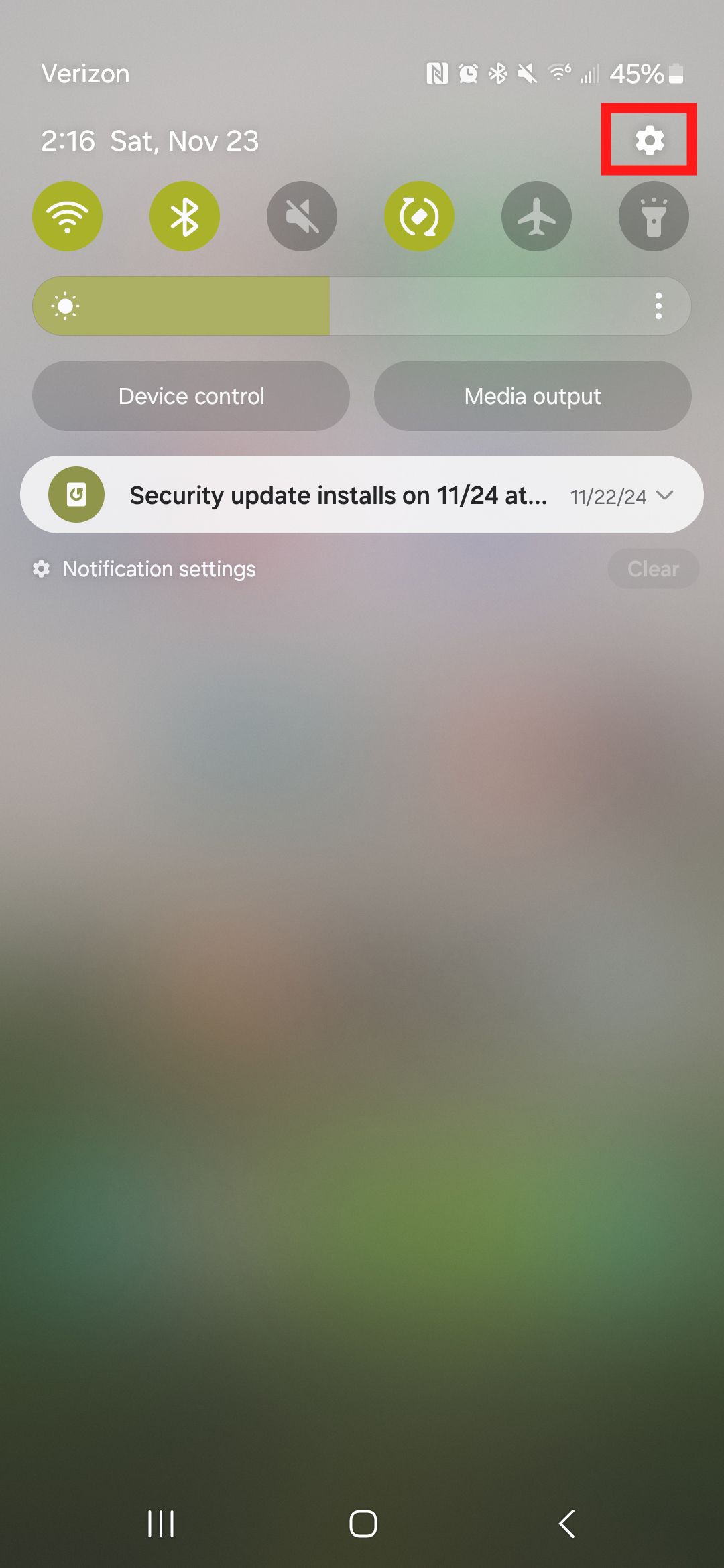
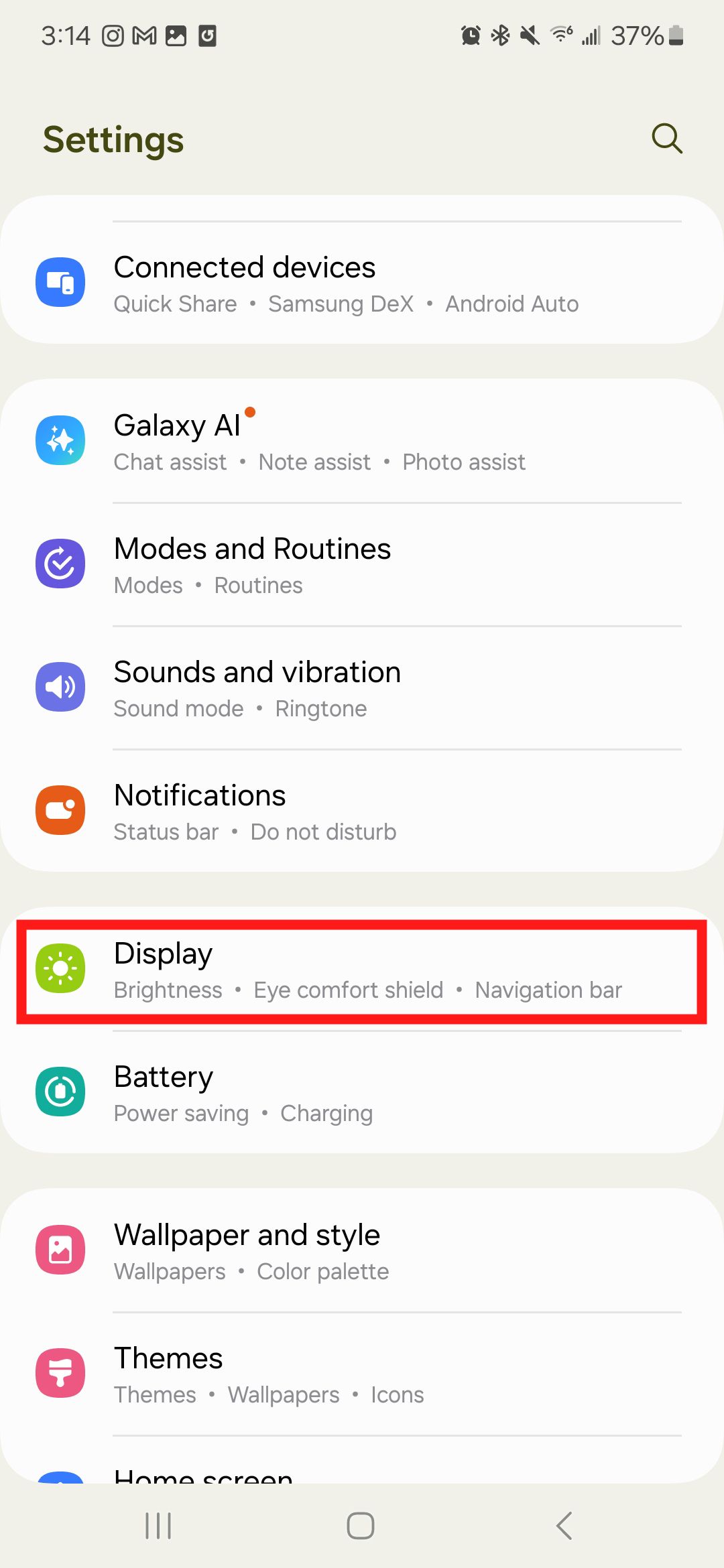
- Tap Dark mode settings if Dark mode is scheduled to turn on at a given time and you need to turn it off.
- Toggle Turn on as scheduled to turn off (or on) automatic switching.
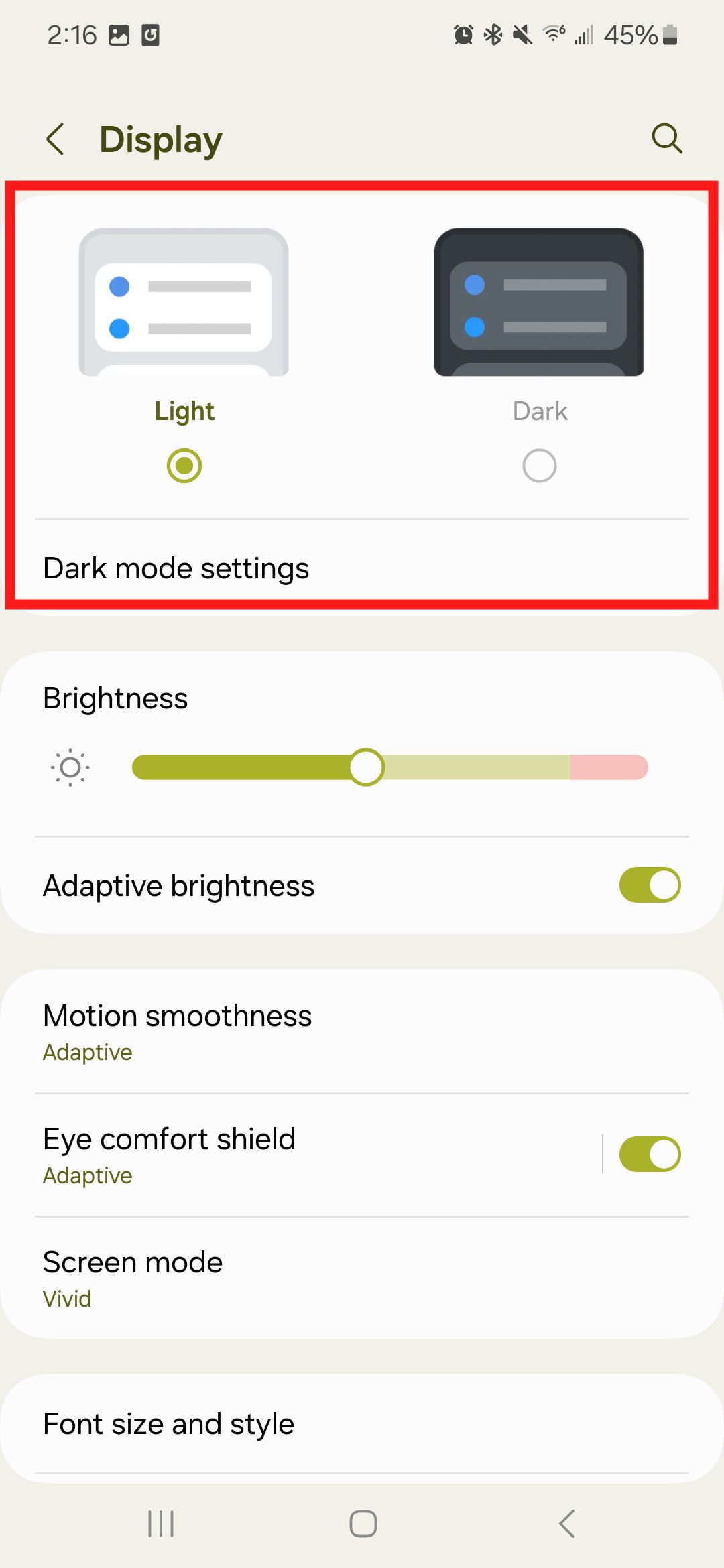
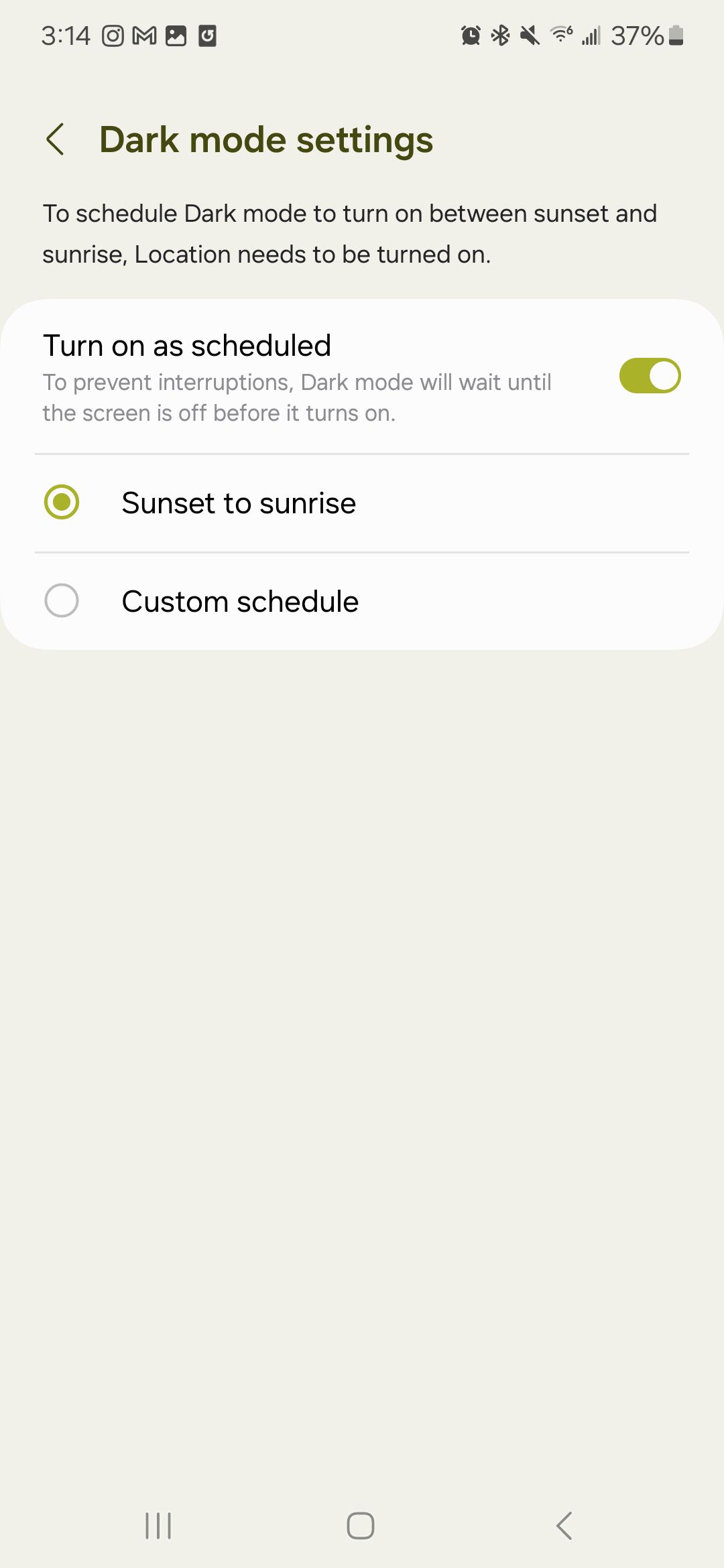
Grayscale accessibility settings are turned on
Android phones have various accessibility settings, including one that turns the display black-and-white.
- Open the Settings menu.
- Scroll down and select Accessibility.
- Select Vision enhancements.
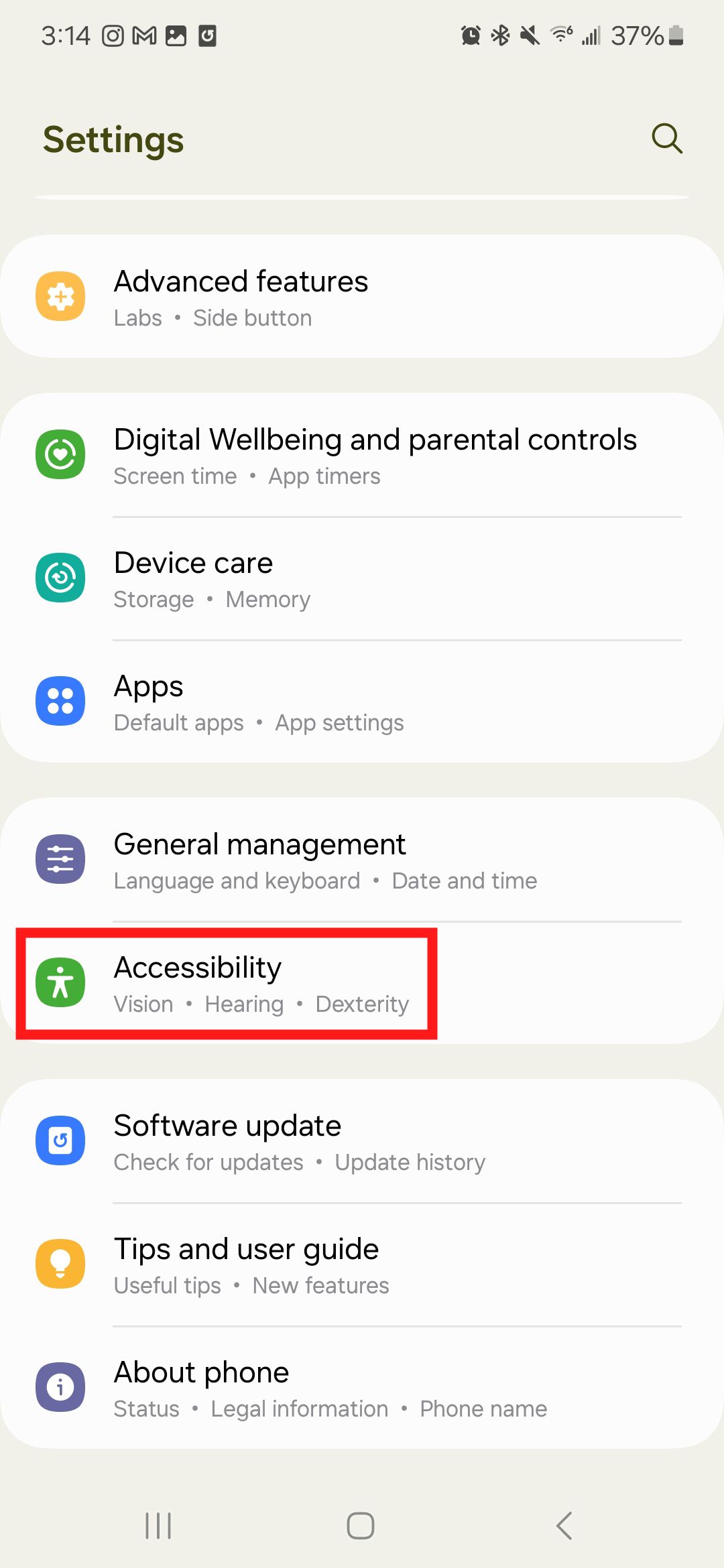
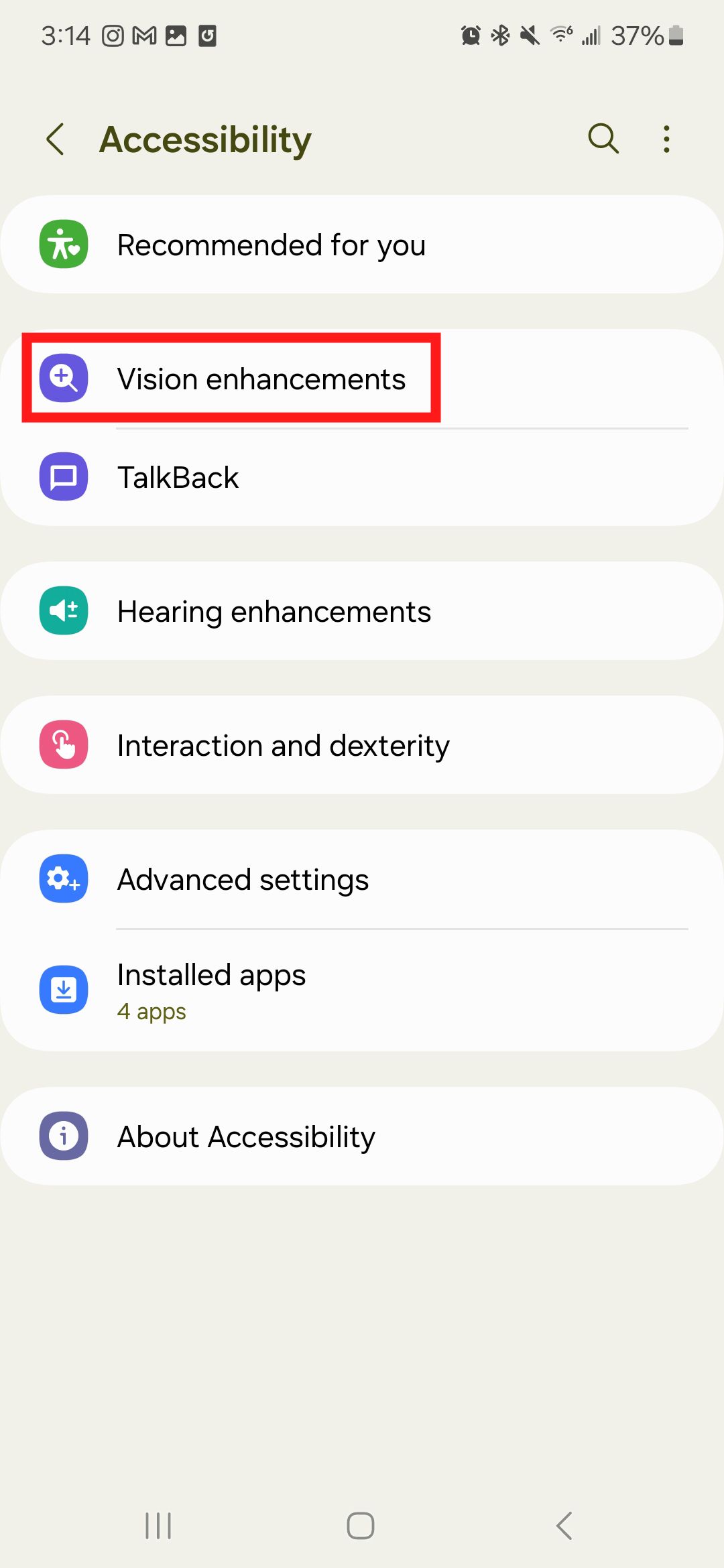
- Select Color adjustment.
- Tap the top toggle switch to turn off color adjustment if color adjustment is turned on with Grayscale selected.
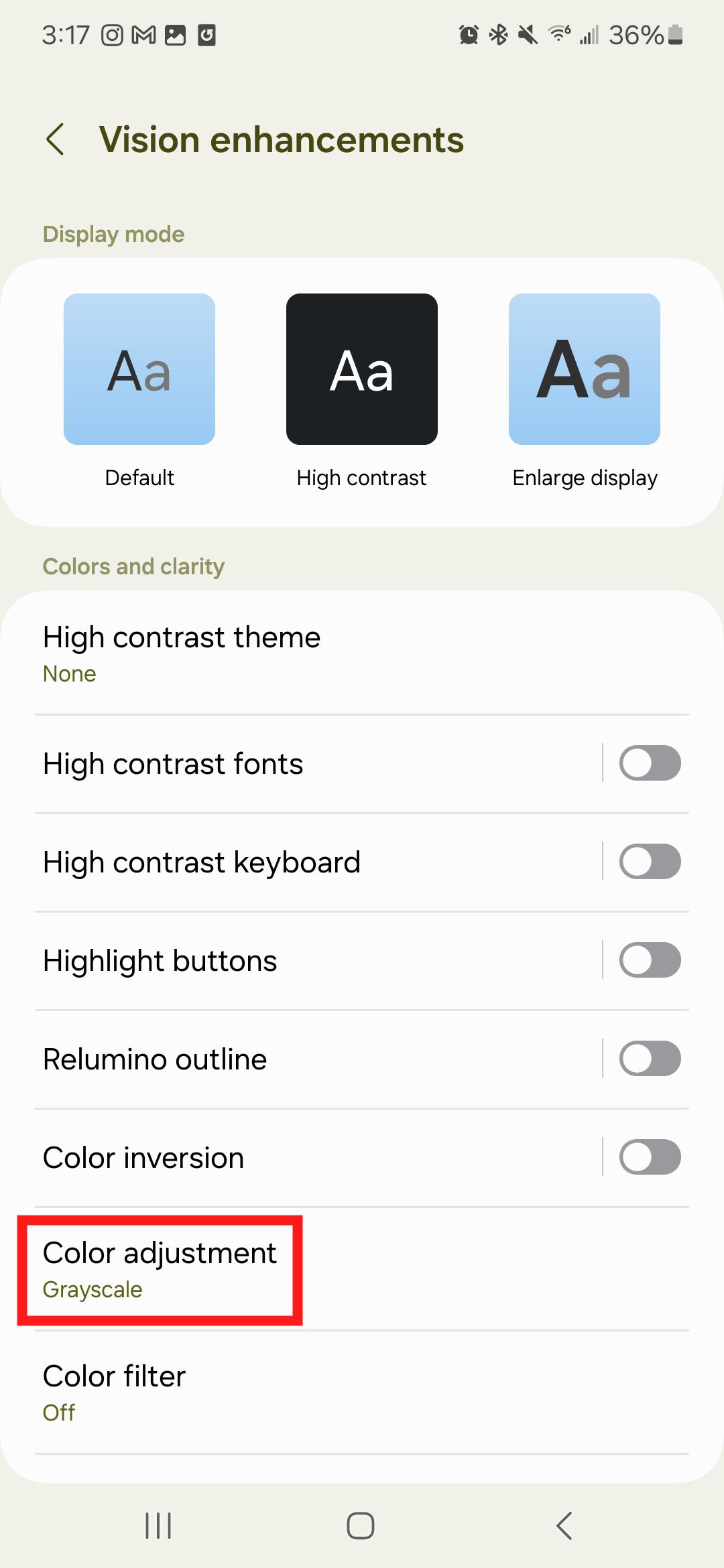
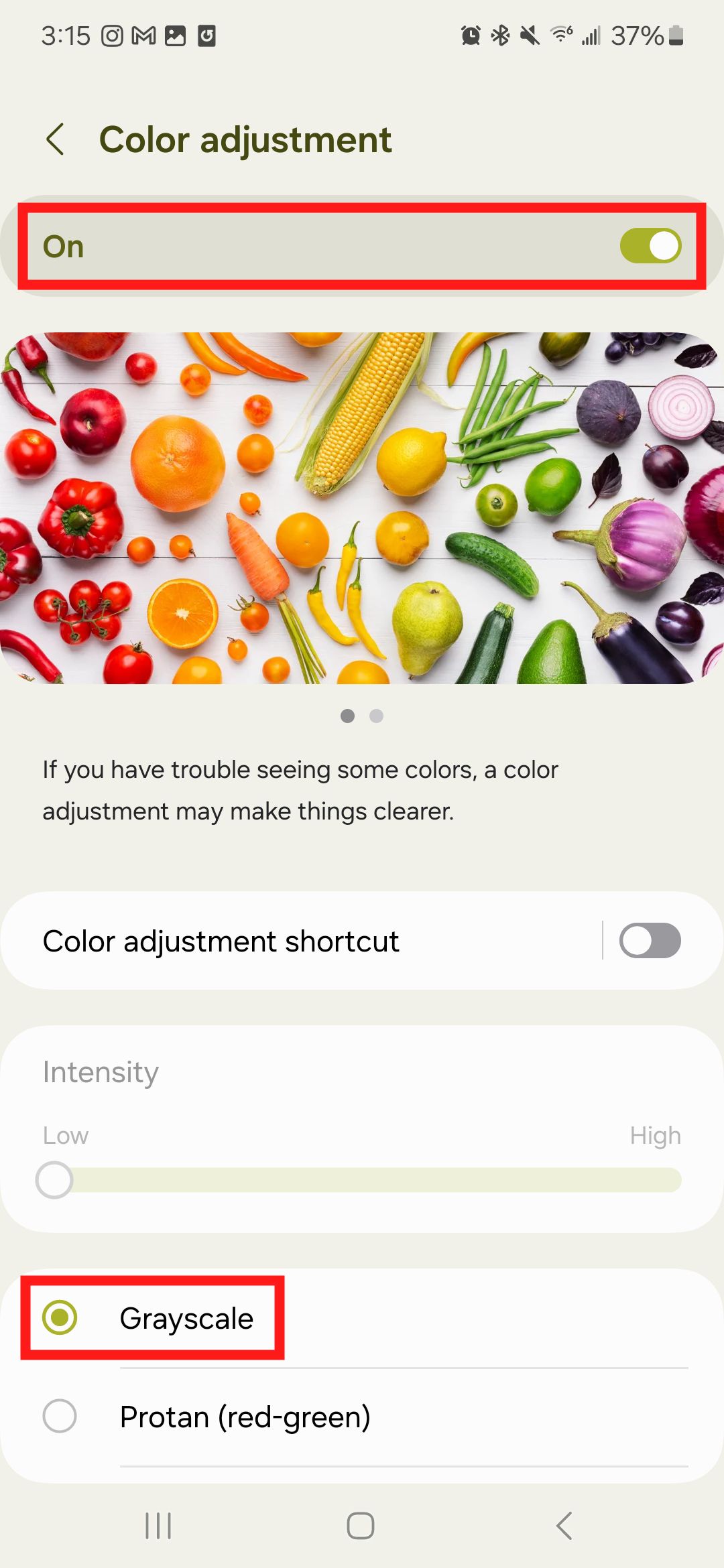
Bring color back to your phone
Several settings and issues may cause your phone screen to turn black-and-white. As a result (and like other problems, such as your Android turning off randomly), fixing the issue may take some troubleshooting. Most of the time, it’s a simple fix and not a sign of anything seriously wrong. If the steps above don’t fix the problem, you may have a larger hardware issue requiring repairs. If so, you may need to send your phone to the manufacturer or a repair shop for service.